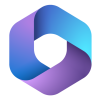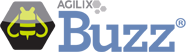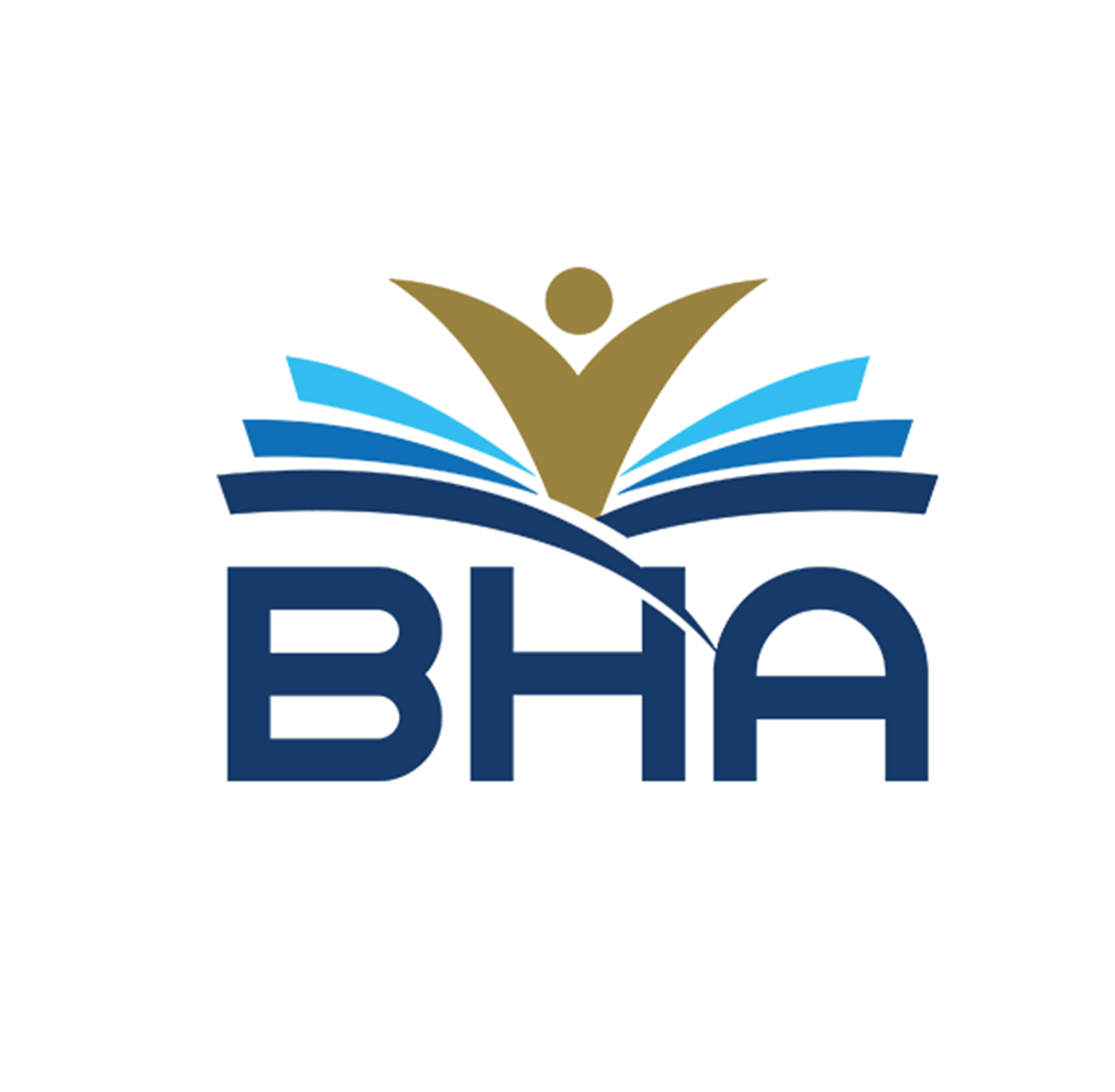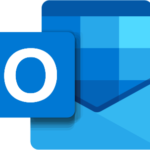We want to welcome you to eBridge Academy. We look forward to working with you this school year.
This page and the accompanying videos will walk you through the eBridge Homepage and your basic bookmarking needs for eBridge.
Some computers may already be set up with this information, but we will walk through it with you in case yours has not.
You can also access our website by opening the Google Chrome browser and typing: www.ebridgeacademy.com.
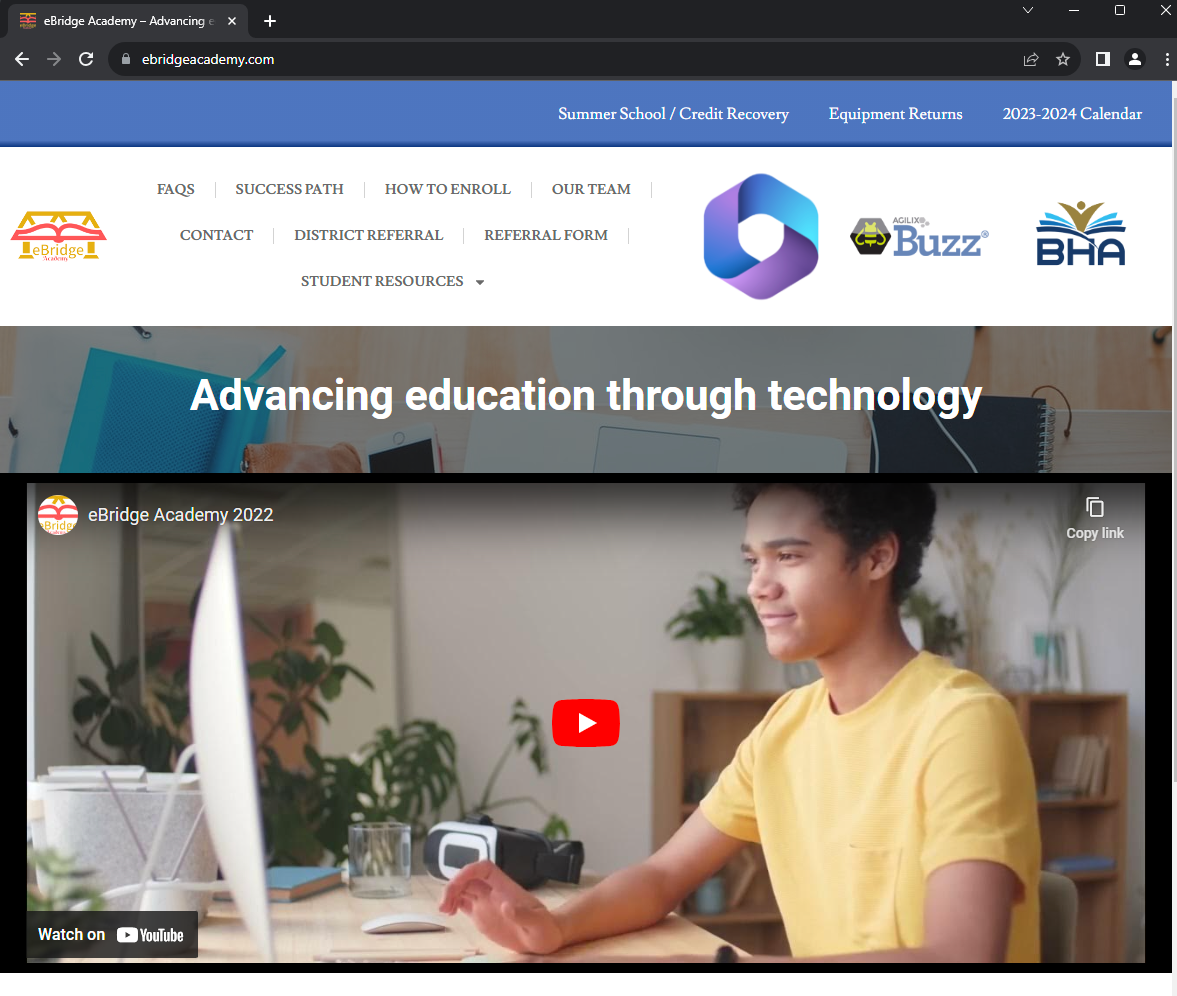 < This is how the eBridge Academy home page should appear.
< This is how the eBridge Academy home page should appear.
There are two links of interest on this page.
Microsoft Office
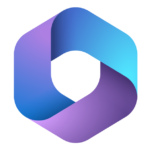 < Click on this image to open Microsoft Office 365.
< Click on this image to open Microsoft Office 365.
The first is the Microsoft Office 365 link. This will give you access to email and Teams.
When you click the icon, you will be asked to enter your login ( email address ) and password.
Your login information should have be given to you on the intake paper. It will look like this;
(your username)@stu.ebridgeacademy.com and your password will follow.
Your email address and password for Office 365 are case sensitive (Please be sure to take note of capital and lowercase letters.)
Please save the password if the prompt pops up to allow it and bookmark this site by clicking on the star at the end of the address bar, as shown here.
You will be allowed to rename the bookmark. It is suggested that you name this bookmark “mail.”
The waffle icon ![]() is how you will access your Microsoft Office Apps:
is how you will access your Microsoft Office Apps:
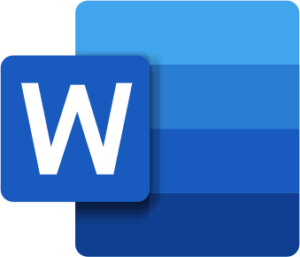 Word – For writing and other word-processing tasks
Word – For writing and other word-processing tasks
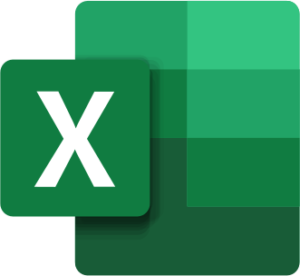 Excel – For Organizing and analyzing data.
Excel – For Organizing and analyzing data.
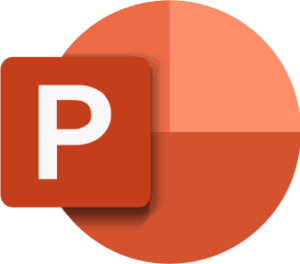 Powerpoint – For Creating Presentations.
Powerpoint – For Creating Presentations.
The following video will review all of this for you.
Microsoft Teams
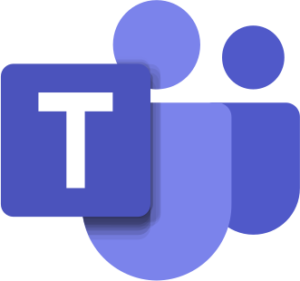 < Click on this image to open Microsoft Teams.
< Click on this image to open Microsoft Teams.
Please log on to and send a message to your administrator, Pam Jones , you can also click this link.
Since you will be logging in to Teams each school day, please bookmark your application as well.
Agilix Buzz
 < Click on this image to access Agilix Buzz online courses.
< Click on this image to access Agilix Buzz online courses.
The video will review all of this for you.
Agilix Buzz Courses
This is how you will access your classes, grades, past due work, progress, and grades.
When you click this link, you will be asked to enter your login and password.
Your login for Agilix-Courses eBridge (your gateway to your classes)
Your username and password for Agilix Buzz are case sensitive.
Your username and password should be provided for you on your intake paperwork.
Please save the password and bookmark this site by clicking on the star at the end of the address bar, as shown here. You may want to save it as school.

Now that you have explored Agilix Buzz and its applications, let’s take a closer look at how to save your work.
We are excited for you to be starting with us!
You should be logging on to the Agilix Buzz school site, your eBridge Academy email, and Teams each time you work in the courses. Attendance will be based on these logins.
If you have any questions after viewing the information, please do not hesitate to contact us.
Press 2 for - Asst Director – Mrs. Regina Schnell - [email protected]
Press 1 for - Director - Mrs. Pam Jones - [email protected]